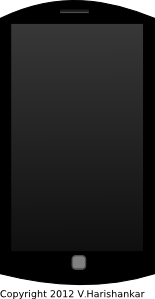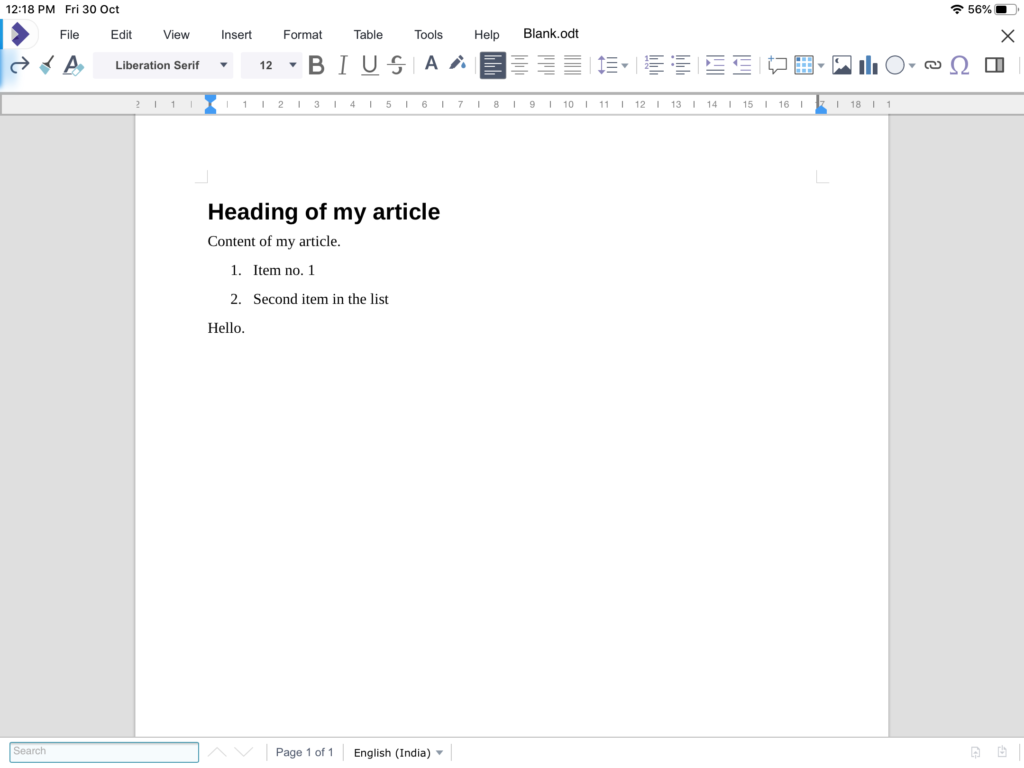I am not a big fan of touch screen devices for input. I may be old school, but I think touch should not be a primary mode of input for any reasonably complex computer with a small display area (which most smart phones/tablets are). Touch input is best used for simple menu based information retrieval systems where the screen has a grid of large icons and at best, require simple numeric input occasionally. Unfortunately the smart phone revolution has ensured that touch input has become the norm on mobile devices. On-screen text entry methods are not ergonomic and quite inefficient for typing large amounts of text by design, because these devices are primarily meant for voice/video communication, portability, and consumption of information and entertainment, not content creation.
But using a powerful smartphone/tablet just for communication, information or entertainment consumption seems to be a gross under-utilization of their computing power. As I pointed out in an earlier post, apps like Collabora Office allow mobile devices to become reasonable productivity devices. Both Android and iOS have a wide variety of productivity apps for note taking, photo-editing, digital painting, music composition and much more.
There are, of course, some common alternatives to touch input on mobile devices. In this article, I’ll explore some of their advantages and limitations.
Passive styluses
Passive styluses are simple, cheap alternatives to using a stubby finger on small screens. But they are just that: finger substitutes. They need a reasonable contact area with the screen which makes them not quite accurate for touching an exact point on the screen. Besides, stylus touch is not recognized as any different from using bare finger/hand touch, so if you plan to draw or write using a stylus, then you have to make sure your palm and fingers are off the device surface to avoid unwanted input. To me, styluses are a fairly comfortable alternative to using bare fingers for basic user-interface functions like swiping, scrolling, mark-making and on-screen keyboard input on smaller screens for fat-fingered folk.
Advantages: very cheap and usable on all capacitive touch screen devices.
Disadvantages: almost as inaccurate as using finger for touch input; not distinguished as a distinct input type by the device.
Active pens
“Active” pens are a more recent technology as far as touchscreen mobile devices are concerned. The most famous examples are the Apple Pencil (1st and 2nd generation) and the Samsung Galaxy S-Pen. Of course, there are quite a few third party active pens for supported Android tablets and Apple iPads. The distinguishing feature of active pens are that their input is treated as distinct from actual touch input thus allowing for touch rejection/palm rejection when they are in use. They are usually battery powered and use bluetooth/NFC technology to communicate with the devices. Their biggest advantage is that they are small-tipped and allow accurate and smooth writing on the screen, meaning that they are practical for note-taking and also doodling/drawing.
Of course, with some active styluses like the Apple Pencil and Samsung’s S-Pen you get extra features like pressure-sensitivity and tilt-sensitivity, making these pens useful for digital painting and artwork with apps like Procreate((paid software, iOS/iPadOS only)) and AutoDesk SketchBook((free, available for both Android and iOS/iPadOS)).
Advantages: very accurate, allowing for short note taking and doodling/drawing apart from substituting for the basic touch operated functions; treated as distinct input from touch allowing for additional features like touch/palm rejection while in use and pressure sensitivity and tilt sensitivity.
Disadvantages: usually expensive; specific to devices that support them only; battery operated and thus require recharging from time to time; pen tips are subject to wear and tear and may require replacement after prolonged usage.
External Keyboards
External keyboards for mobile devices fall into three categories: wireless (bluetooth), wired and proprietary. Bluetooth keyboards are less expensive, more common and made by numerous third parties and work with Android, iOS and even Windows devices. Compact wired USB keyboards that can be plugged into Android devices with USB ports are available, but these are rarer these days. Specialized keyboards with proprietary connectors made for specific hardware like the Apple Smart Keyboard which work only for Apple iPads are quite expensive. The best choice in my opinion is bluetooth, since bluetooth works with most devices. In this segment, there are quite a few external keyboards which come with integrated protective cases for specific model of tablets which make them convenient to put away safely with the device when not in use.
Advantages: allow for more comfortable typing than on-screen keyboards, making longer text entry more ergonomic and efficient for things like e-mail composition and shorter documents.
Disadvantages: are quite cramped compared to full sized desktop or laptop keyboards; bluetooth keyboards require pairing and consume battery power, so require regular recharging; external keyboards, however small or lightweight, make mobile devices just a bit less portable.
Voice input/dictation
Voice input/dictation mode has become popular with the increasing computing power of mobile devices. But having used voice input a few times, I can say that voice recognition is still a bit faulty and voice input is unsuitable in noisy environments and also environments where you are not expected to disturb those around you, like open office environments. I personally haven’t much use for voice input, but I think it’s a convenient method both for recording short snippets of information in the form of voice memos or for dictating short e-mail messages or SMSes. A third common use for voice input is voice commands using tools like Siri and Google Assistant for common tasks.
Advantages: No external physical device required, hence zero cost; convenient for voice commands for common device actions and dictation of short e-mails/messages.
Disadvantages: Unsuitable in noisy environments and in environments where speaking aloud will cause disturbance to others.
Final thoughts
While I’ve covered the common methods of input in mobile devices, I believe heavy-duty input is still a big issue in mobile devices, with or without external accessories. Long form text entry is the biggest issue and only external keyboards resolve the issue to some extent. While text input through touch can be slightly improved using third party apps to replace the in-built traditional QWERTY layout on-screen keyboards, having to use touch itself is an ergonomic problem that cannot be resolved in software.
If at all you plan to use a tablet or mobile device for regular long form text entry, the best choice remains a cheap external bluetooth keyboard. Passive styluses are best for fat-fingered people who just want a more elegant touch input method. Specialized and more expensive devices such as active pens make no sense for long form text entry despite text-recognition technologies like Apple Scribble. Their use case is taking short handwritten notes, marking up PDF documents and doodling/painting.