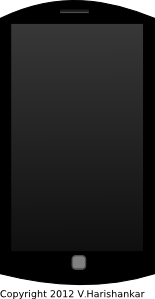Why mechanical keyboards
In recent years mechanical keyboards have seen a resurgence in popularity, mainly because of enthusiast and professional gamers. On Amazon, a search for mechanical keyboard reveals a plethora of gaming keyboards with back-lighting and special multimedia/game-ready features testifying to their popularity. My own interest in mechanical keyboards began in or around 2010-11 when I discovered the legend of the venerable IBM Model M keyboard the original buckling spring keyboard, which has unmatched typing characteristics compared to even modern mechanical key switches . Thanks to my brother, I got my hands on a used German layout Model M a few years ago, so I can attest to the Model M being unique. The Model M’s base clacking noise can be a bit loud even for those tolerant of regular “clicky” keyboards.
Though I’ve mostly used my laptop over the years and not regularly used a mechanical keyboard, I also own a TVS Gold keyboard with Cherry MX Blue switches((at least back then, the TVS-e keyboards shipped with genuine Cherry MX switches. These days, I understand that they use Long Hua, a Chinese clone of the blue switches. I can attest to the fact that TVS did use genuine Cherry Blue switches earlier and in fact, my own TVS keyboard is a genuine Cherry MX Blue keyboard, and the confusion arises because a few years back TVS have stopped using them)).
Recently I’ve had occasion to start using my mechanical keyboards on a regular basis once again. To those who’ve never typed on a mechanical keyboard, it can be quite a revelation to start using one. The normal “membrane” keyboards((which also include those scissor-switch keyboards in laptops as well)) have a mushy feel to them, where you need to press the key fully to be sure that it has registered. The lack of tactility in rubber dome/membrane keyboards mean that your fingers never get the actual feedback of key actuation. But not all mechanical keyboards are tactile, clicky or both. In fact, there are also mechanical key switches that are non-tactile (linear) and non-clicky and yet they offer different advantages to the clicky and/or tactile kind.
There is a lot of literature on the internet about the advantages and disadvantages of mechanical keyboards and the wide variety of key switches available, so I’ll restrict myself to personal experience. Here are my own thoughts on the advantages of tactile, clicky mechanical keyboards, meaning those with mechanical key switches that offer a tactile “bump” on actuation, and also a physical click sound which gives audible feedback of keystroke registration
- Much pleasanter typing experience overall – the overall experience of typing on a mechanical tactile keyboard cannot be described. It has to be experienced. I can type several pages of long form content using a mechanical keyboard and still not feel my fingers start to tire or ache. Of course, the pleasantness of clicky keyboards may not be appreciated by those who don’t like the continuous rattling noise especially in a quiet office atmosphere.
- Less finger fatigue – yes, despite the soft feel of membrane keyboard buttons, typing on them continuously can get tiring on the fingers especially since one needs to exert enough pressure on each keystroke to bottom the keys out, since there’s no actual point at which you are sure that the key stroke has registered. I’ve used both Cherry MX Blue and the buckling spring keys of the IBM model M and I think both are excellent for typing long form text.
- Greater typing accuracy – I’ve found that using a mechanical keyboard has not only increased my typing speed but also increased my accuracy, mainly because I don’t accidentally double press keys or sometimes miss keystrokes for lack of enough pressure on the key.
- Sturdier construction – mechanical keyboards are more expensive, but are also solidly constructed. Of course, nothing beats the IBM model M for sheer weight and sturdiness, but most mechanical keyboards are built to last much longer than their cheap membrane counterparts. Even the TVS keyboard, which is less expensive and built with cheaper materials compared to premium mechanical keyboards, feels quite well-built and durable compared to the ultra-cheap garden variety membrane keyboards manufactured these days.
To me typing long form text on a membrane keyboard feels painfully awkward these days, particularly laptop keyboards and I do prefer to hook up a mechanical, full-size keyboard to my laptop whenever possible. While I understand that most people won’t appreciate the benefits of mechanical keyboards, particularly the ones considered too “noisy” for regular use, luckily there is still a large enough market for them thanks to the large segment of enthusiast and professional video game players.
Finally I leave you with an old video of me testing out the IBM Model M keyboard:
and another video, wherein I type on the TVS keyboard (note the not-so-subtle difference between the sharp click of the MX switches and the distinct base clack of the buckling springs):
If you are somebody who spends a lot of time typing, a suitable mechanical keyboard may well be an excellent investment.